Install songbird in Ubuntu System
First thing is you need to Download songbird form here
Once you download the songbird you can see this file Songbird_0_2_1_linux-i686.tar.gz now you can move this to /opt directory using the following command
sudo mv Songbird_0_2_1_linux-i686.tar.gz /opt
Go to the /opt directory and now you need to extract this file using the following command
tar xzvf Songbird_0_2_1_linux-i686.tar.gz
Now you should see Songbird directory
Now you need to change owner permissions on sonbird directory using the following command if you want to run as perticular user
sudo chown -R ruchi:ruchi Songbird
You can replace the ruchi with the name of the user you want to run.
Now go in to the songbird directory and run songbird using the following command
cd Songbird
Now you are in /opt/Songbird directory run the following command to run songbird
./Songbird
This will open songbird application.
Download Songbird Icon
If you want to create application menu you need to have songbird icon for this you can download from here under buttons section in this example i have downloaded the button_pickup.png and now you need to rename this icon as songbird using the following command
mv button_pickup.png songbird.png
Now we need to place this icon in correct place i.e /usr/share/pixmaps using the following command
sudo cp songbird.png /usr/share/pixmaps
Creating Application Menu For Sonbird
Now we need to create a Application Menu for this Right click on Applications at the top of your desktop and select “Edit Menus“ option you can see this in the following screen

This will open Alacarte Menu Editor Once you open this you should see the following screen

On left side of the Alacarte Menu Editor select “Sound&Audio” and on the right side you need to click on “New Item” button

Once you click on new item button you should see the following screen here you need to select songbird icon, name, Comment and command options

First thing is click on “no icon” tab to upload songbird icon you should see the following screen here you need to select the icon image location as /usr/share/pixmaps/songbird.png and click on ok

Next You need to Name as Songbird and in comment field enter musicplayer or you can leave blank.In command option you need to select /opt/Songbird/Songbird and click on ok

After entering all the details you should see the following screen and click ok

Now you should see the songbird icon under show item and click on close

Now we need to open songbird from application menu for this go to Applications--->Sound&Video--->Songbird

First time you should see the songbird license screen and tick the box next to i agree and click on I Agree

Songbird welcome,optional extensions,privacy screen and click on ok

Songbird Music Player in Action

Songbird Music Player version details
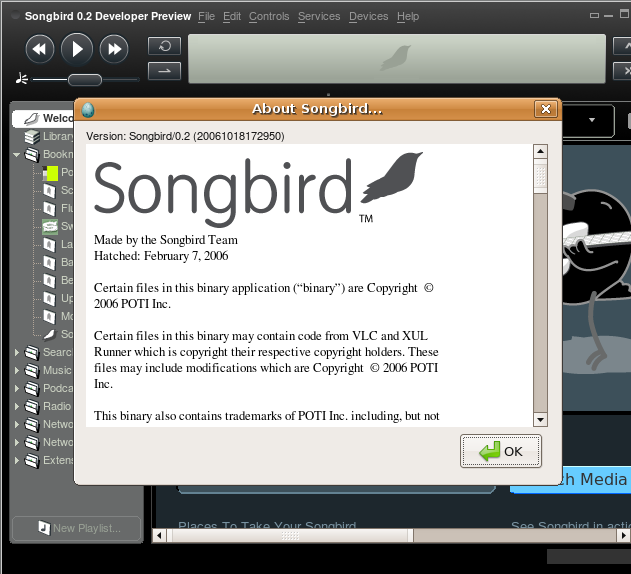
That’s it your songbird music player is ready to play for music and it is really worth to install and try to play your music.I am sure you would love it.
